Supported versions: 3.2+
SQL Studio
The Lenses SQL Studio provides a familiar query editor that allows:
- Writing Lenses SQL queries to retrieve results.
- Data visualization in two formats, tree, and grid.
- Downloading of results.
- Managing multiple queries at once by providing a tabbed interface.
Navigate to SQL Studio
- From the Header Bar Menu, go to the Dashboard panel.
- On the side navigation, select SQL Studio under the Data section.
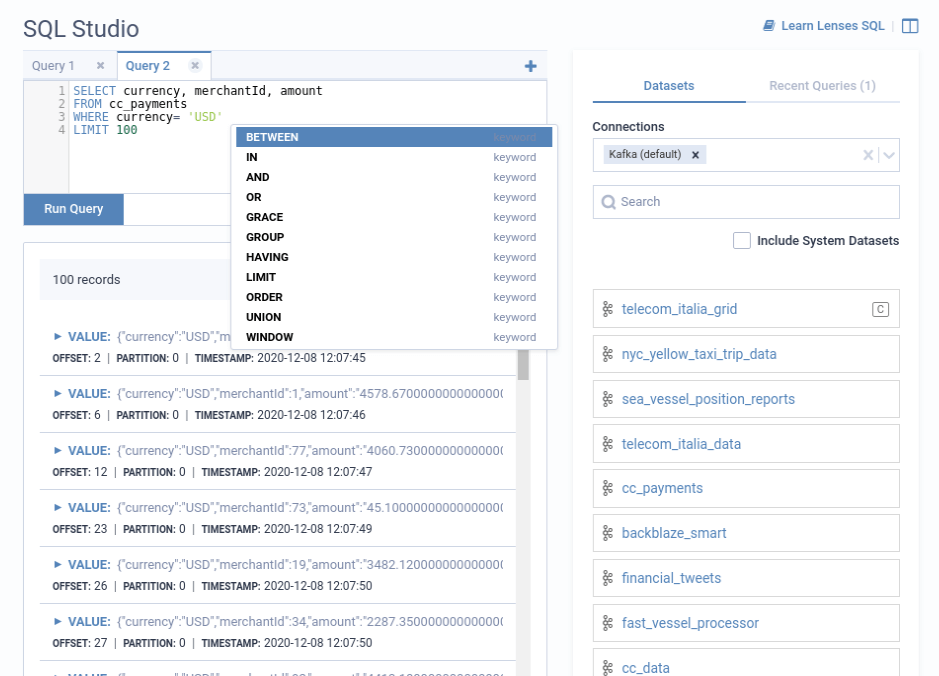
SQL access is unified over any data format for Apache Kafka and ElasticSearch. Learn more about LSQL and best practises for Kafka.
Results
Data returned from the queries can be visualized in Tree and Grid format. The format can be toggled from the top of the result set. The data set can also be Downloaded in a JSON format.
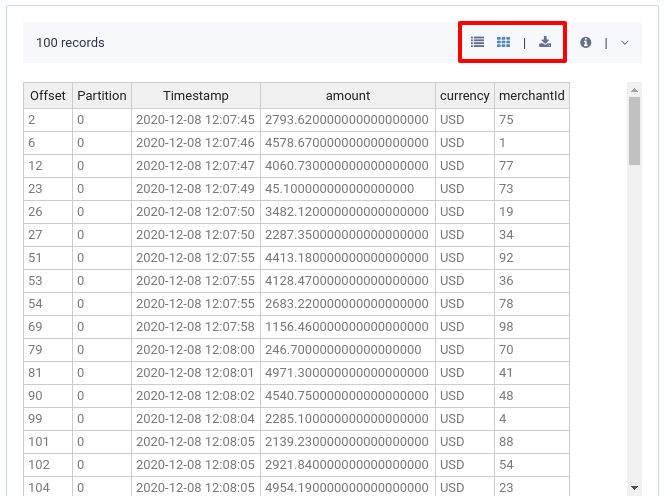
Capabilities
Autocompletion
The SQL editor gives a context-aware autocomplete to use specific fields from the topic payload. It supports nested fields and typical SQL projections.
Data discovery
On the right panel, you can see the Datasets list and your Recent queries. To explore the fields in datasets:
- On the right panel, select the connection(s) to explore.
- Search and click on a dataset.
- A flat view of the fields appears.
More information on how to manage connections .
You can click on the play button to view data from the topic.

Explore schema with SQL
Use DESCRIBE TABLE to explore fields, data formats and configurations via SQL.
Manage Queries
Recent Queries
Recent queries are displayed, but only for the current session, they are not currently retained.
Click on the play button to run a previous query. If a query is already running, you will be asked if you want to stop it first.
All Running queries
You can see all running queries by Lenses users using SQL:
SHOW QUERIES
You can force stop a query by another user using SQL:
KILL QUERY <id>
Recent queries are displayed, but only for the current session, they are not currently retained. Click on the play button to run a previous query. If a query is already running, you will be asked if you want to stop it first.
