Latest version: 4.3.x
PagerDuty (Incidents API)
Setup a PagerDuty connection for Streaming Data Platform alerts and notifications.
Instead of using the Incidents API, please use the PagerDuty Events API
Set up
1. Visit Admin → Connections and click New connection
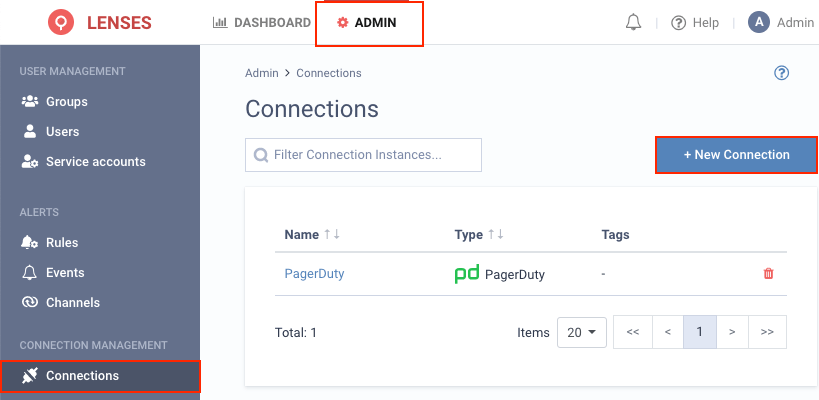
2. Select PagerDuty
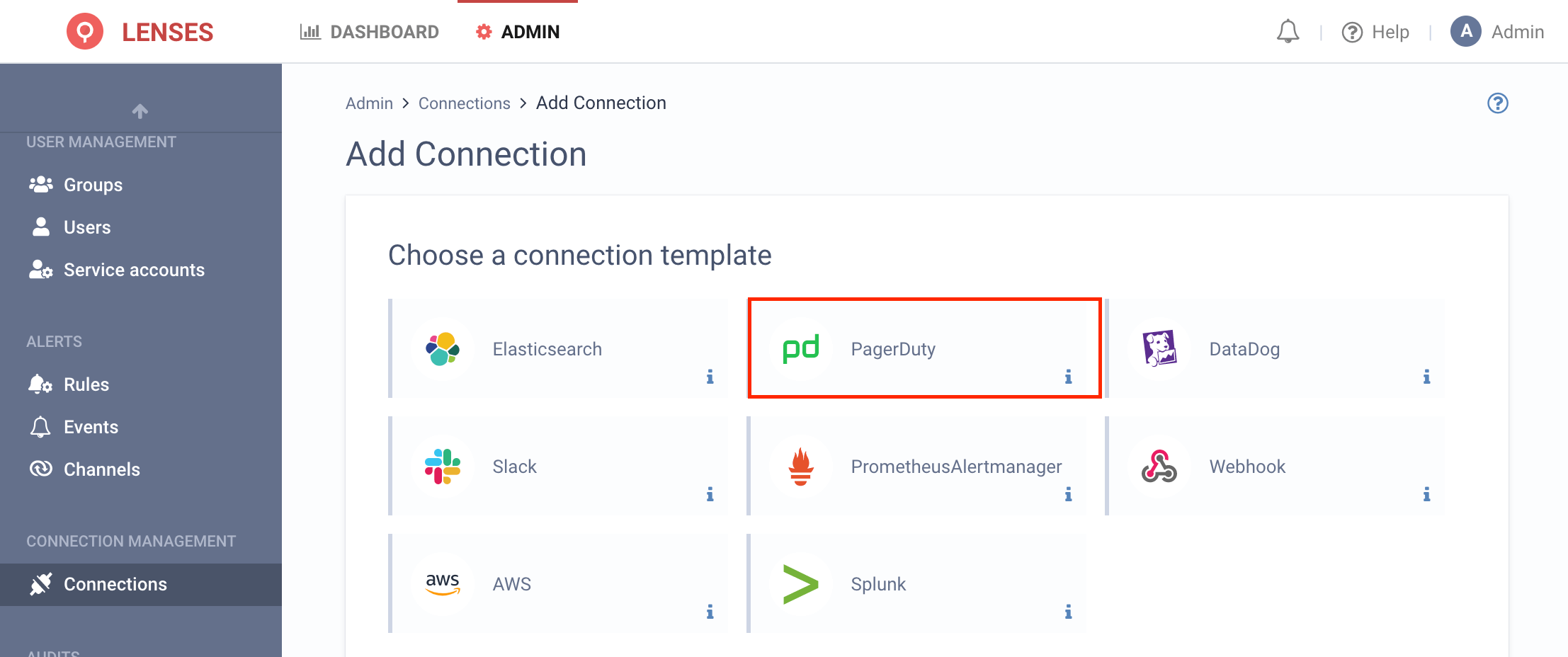
3. Provide a name and configuration
You can also optionally add tags (i.e. dev). Then add the PagerDuty API Key, which must be a
General Access REST API Key
.
To obtain the API Token, login to PagerDuty and navigate to API Access Keys page under Configuration menu, then create new API Key.
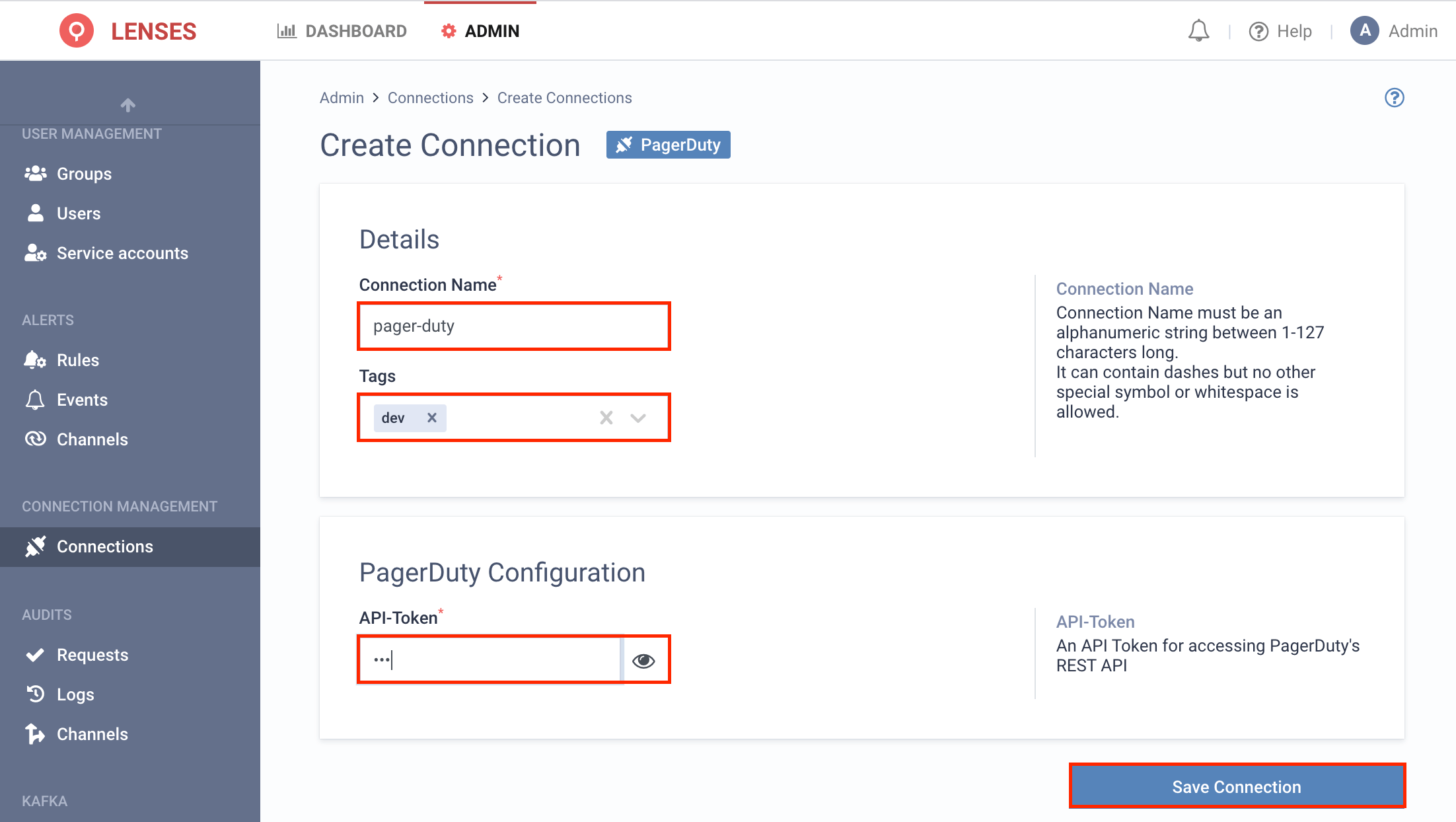
Add channel
Next add one or multiple target PagerDuty channels.
1. Visit Admin → Channels and click PagerDuty
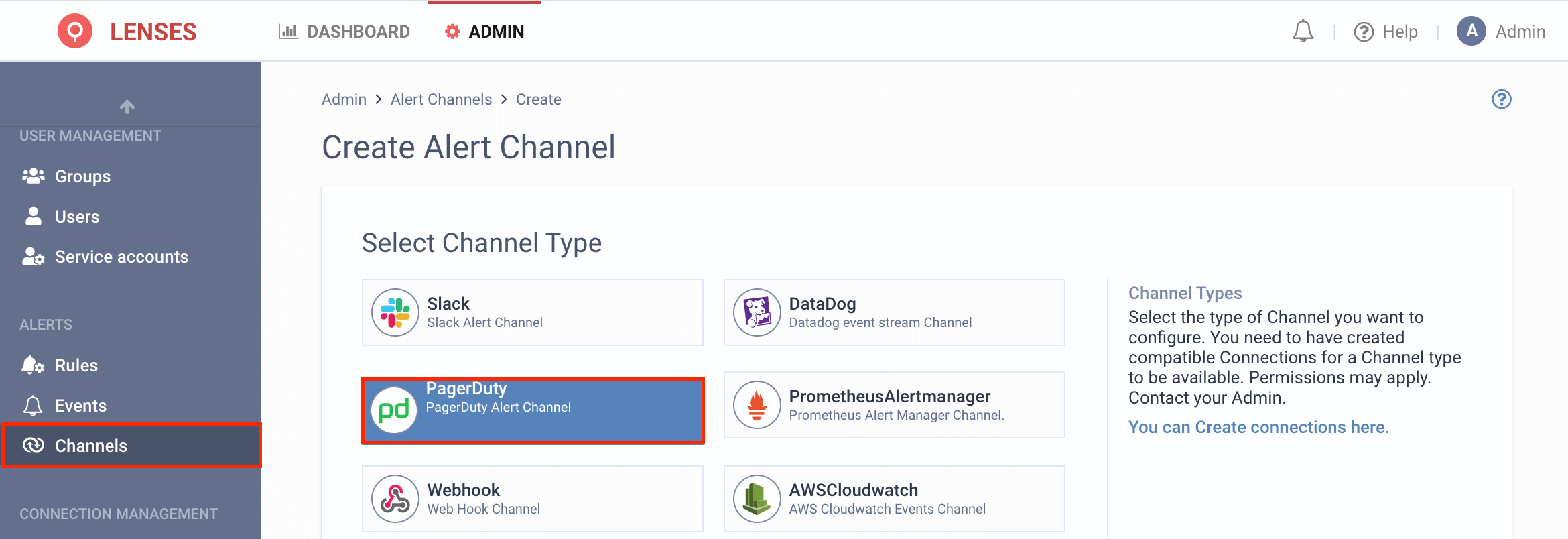
2. Setup the configuration options
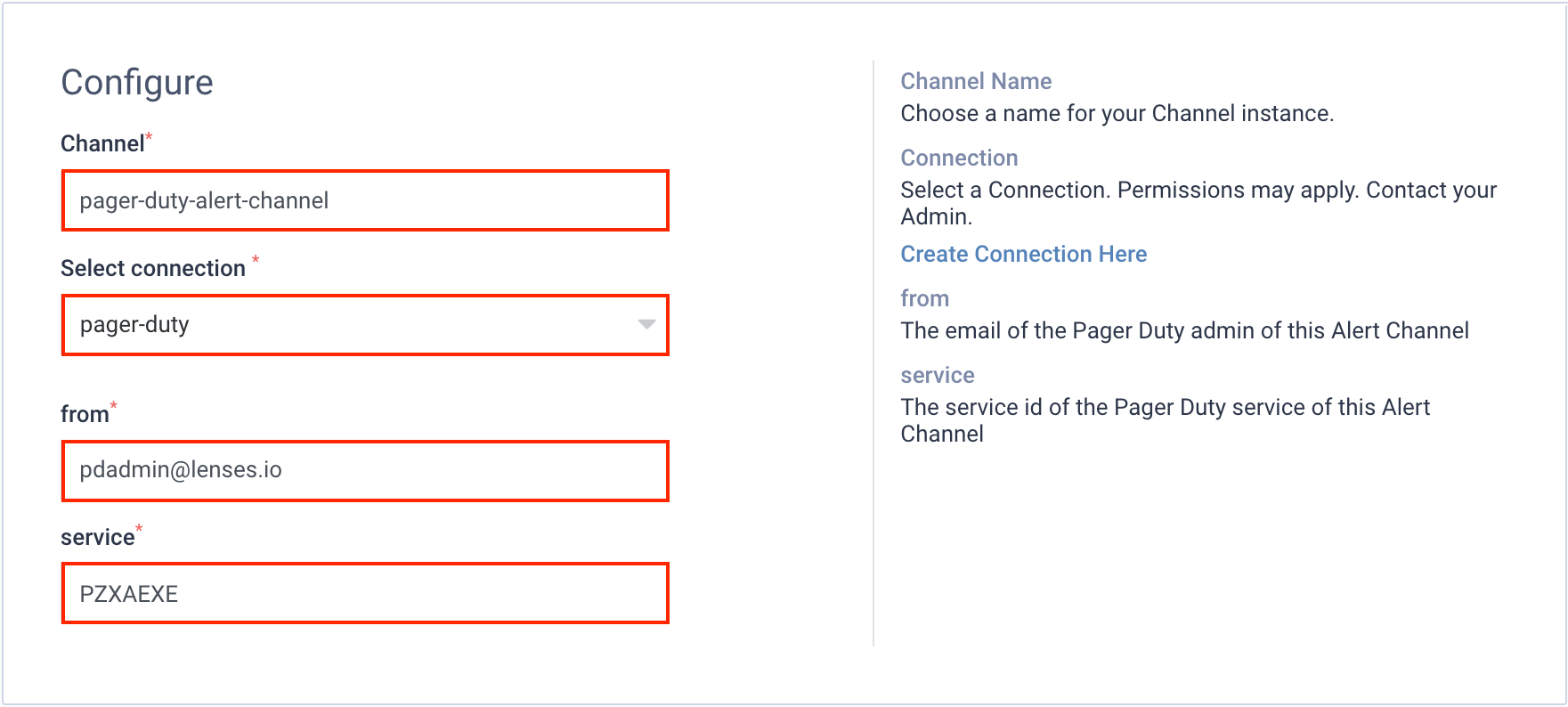
First, go to PagerDuty Services page and create new service. When choosing Integration Type, pick
Don't use an integration. Once saved the service identifier can be grabbed from the browser URL on the
service details page.
http://****.pagerduty.com/service-directory/PZXAEXE
For the above example the service id is PZXAEXE
Use the above within Lenses to create a pager-duty-channel, that uses the pager-duty connection to send
information to the PZXAEXE service id from the email address of your admin.
An example
If for example you create a rule to send infrastructure notifications to PagerDuty, then the moment a Broker becomes offline, a specific alert will be sent to the specific PagerDuty connection.
Additional info
Users with the alert permission can create alert rules .
