Latest version: 4.3.x
Slack
Setup a Slack connection for Streaming Data Platform alerts and notifications.
Set up
1. Visit Admin → Connections and click New connection
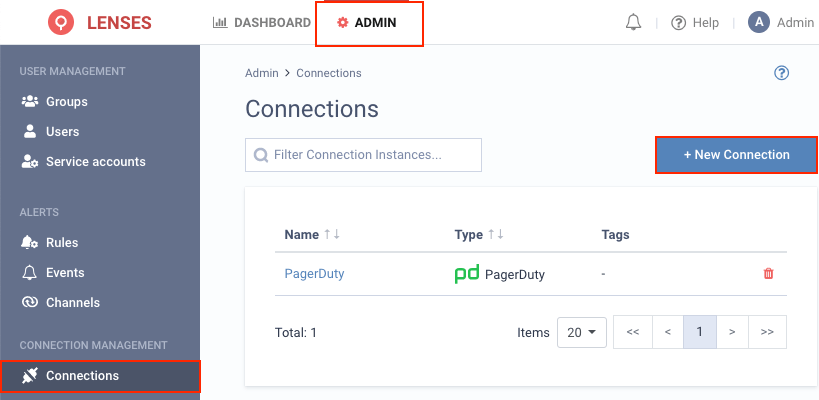
2. Select Slack
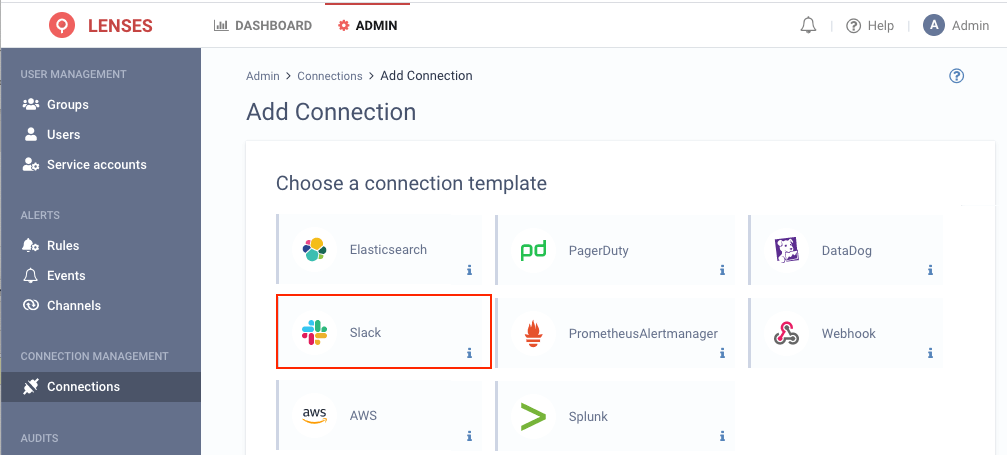
3. Provide a name and configuration
You can also optionally add tags (i.e. dev) and for the URL endpoint check Slack API Help
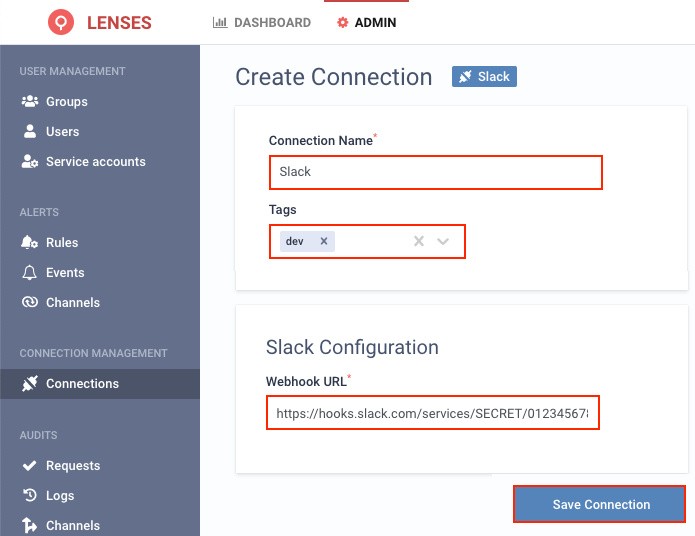
Add channel
Next add one or multiple target Slack channels.
1. Visit Admin → Channels and click Slack
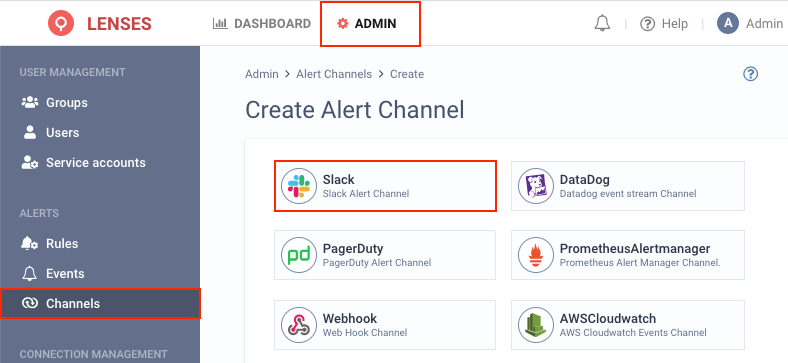
2. Setup the configuration options
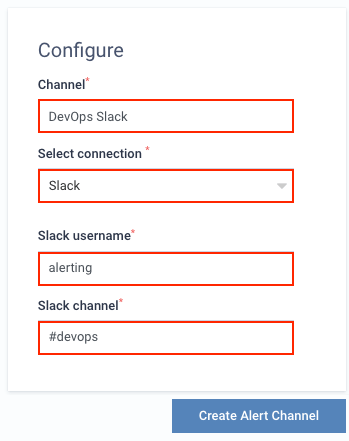
For example the above will create the DevOps Slack, that is using the Slack connection to post to the
#devops channel using the alerting username.
Do not forget to prepend the Slack channel name with a #.
An example
If for example you create a rule to send infrastructure notifications to Slack, then the moment a Broker becomes offline you will be notified:

Additional info
Users with the alert permission can create alert rules .
