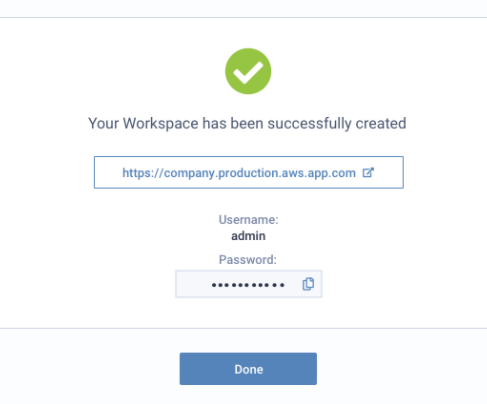Latest version: 4.3.x
AWS MSK
Setup Lenses in your AWS VPC and connect it to your AWS Managed Kafka with few clicks.
What you will need
- An Amazon MSK cluster with Open Monitoring
- A Lenses Account Sign up to Lenses.io
Overview
Create a Lenses workspace
- Go to Workspaces and click Add Workspace
- Select “On your cloud” the “Amazon MSK” option
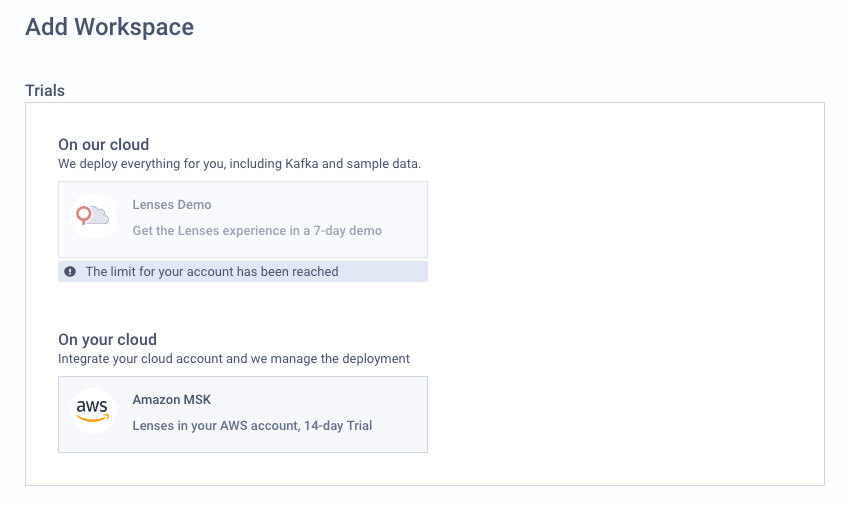
Follow the wizard instructions to setup your AWS account and deploy Lenses:
Step1: Create an AWS Role
To deploy Lenses, you need to create an AWS Role .
Click to Launch CloudFormation in AWS button to setup the role in your Amazon account.
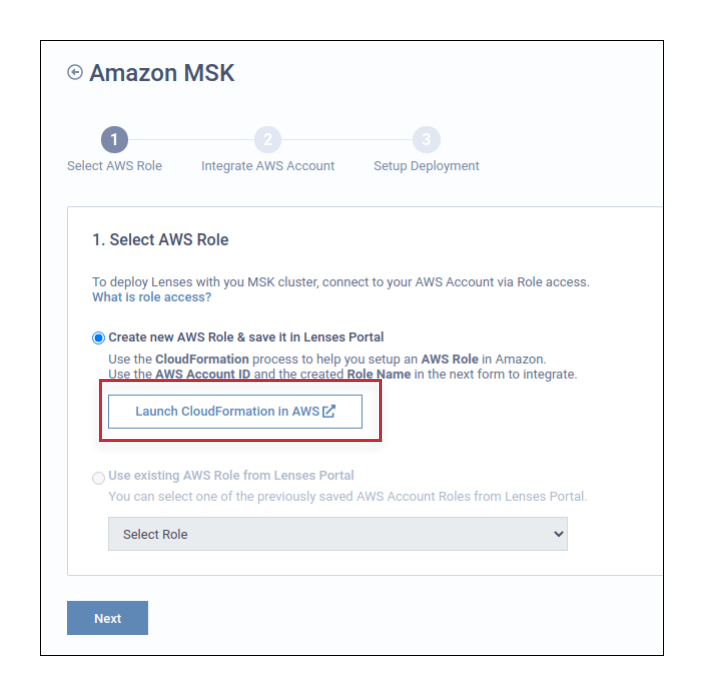
You will be prompted with the AWS console to Login with your Amazon Account. On the CloudFormation page, create a new stack:
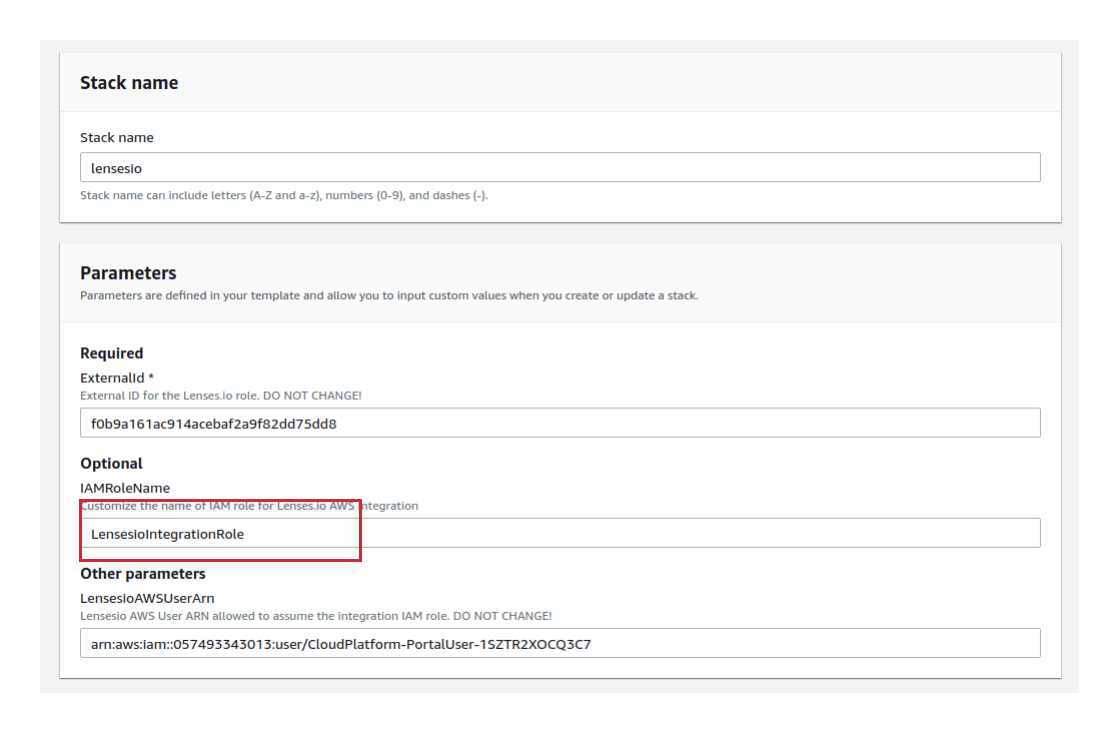
Step2: Add the AWS Role details
Insert the AWS account details with the ID and the Role Name from the previous step. Save the account and continue to the setup the deployment.
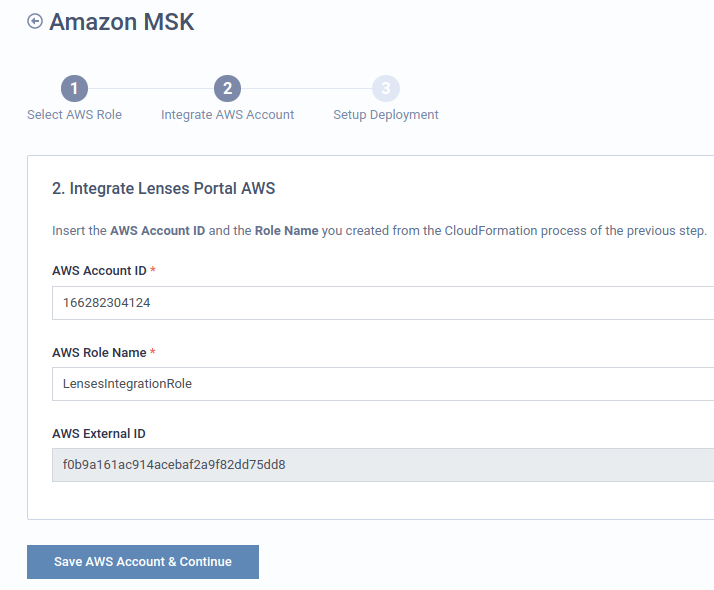
Step3: Setup Deployment
Add a name to your workspace and select the deployment options
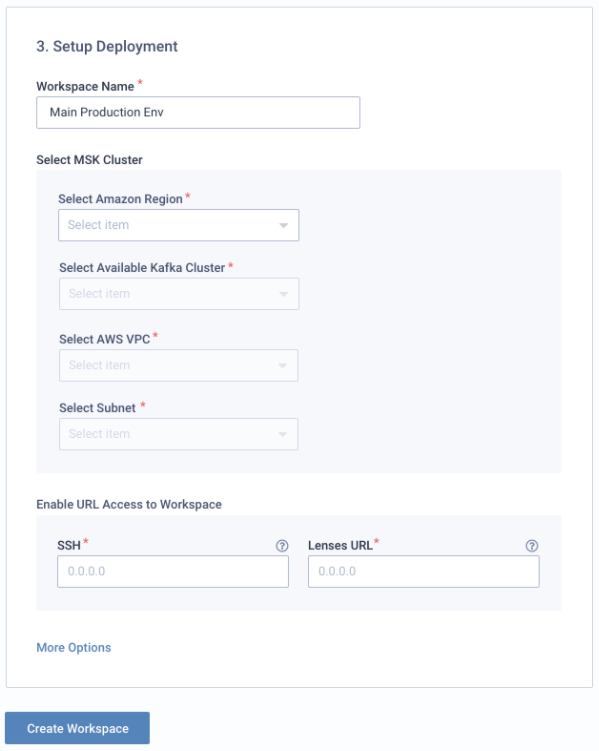
Step4: Login to Lenses workspace
Go to Workspaces and click the generated URL.
You will be navigated to the Login page. Use the credentials prompted to your browser to enter the workspace.