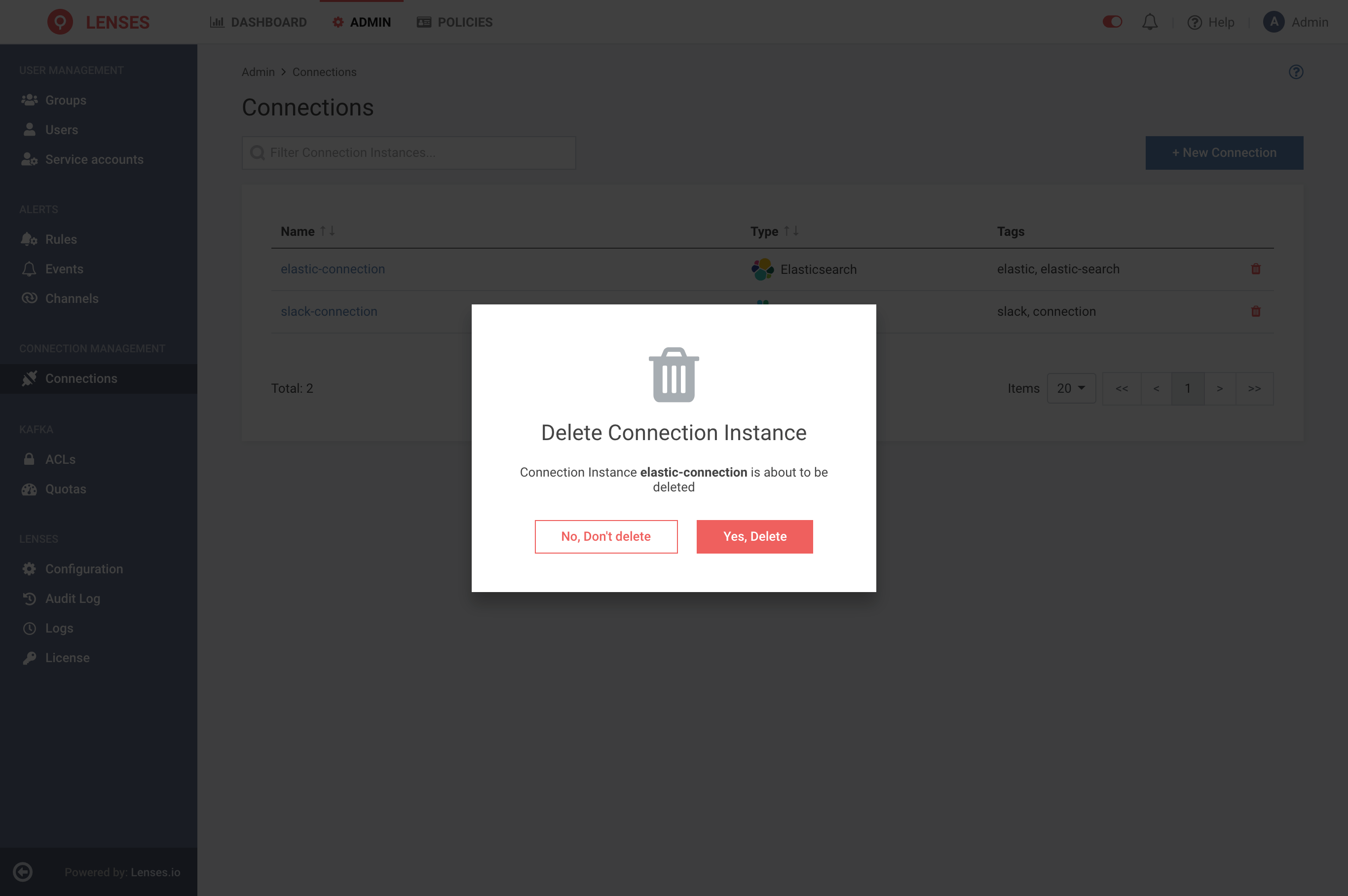Latest version: 4.3.x
Connections
Navigating to connections
- From the Header Bar Menu, go to Admin Panel
- On the side navigation, select Connections.
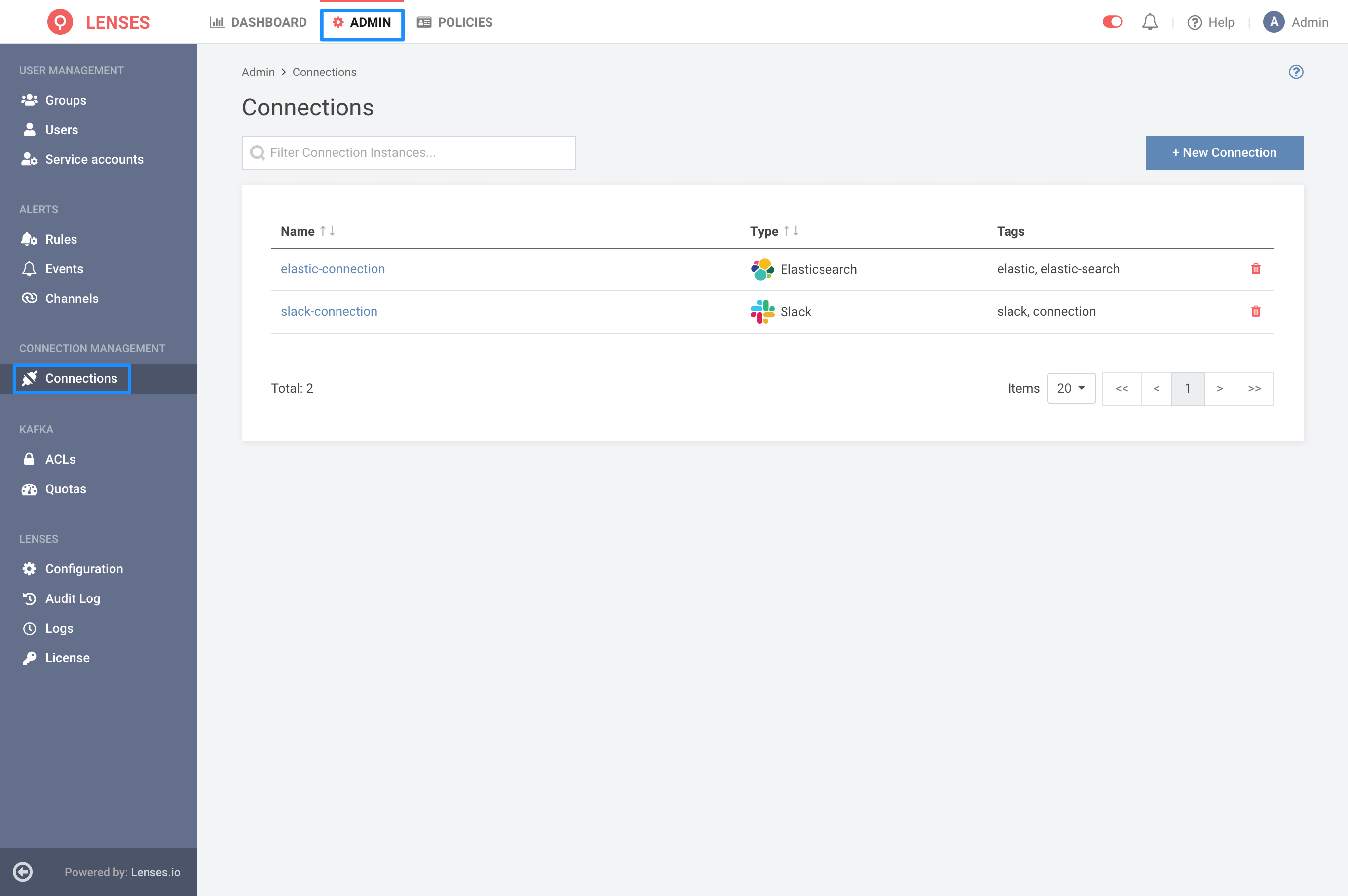
Listing connections
Connections that are created in Lenses, can be viewed in the Connections Listing Page. All Users are able to visit the Listing Page.
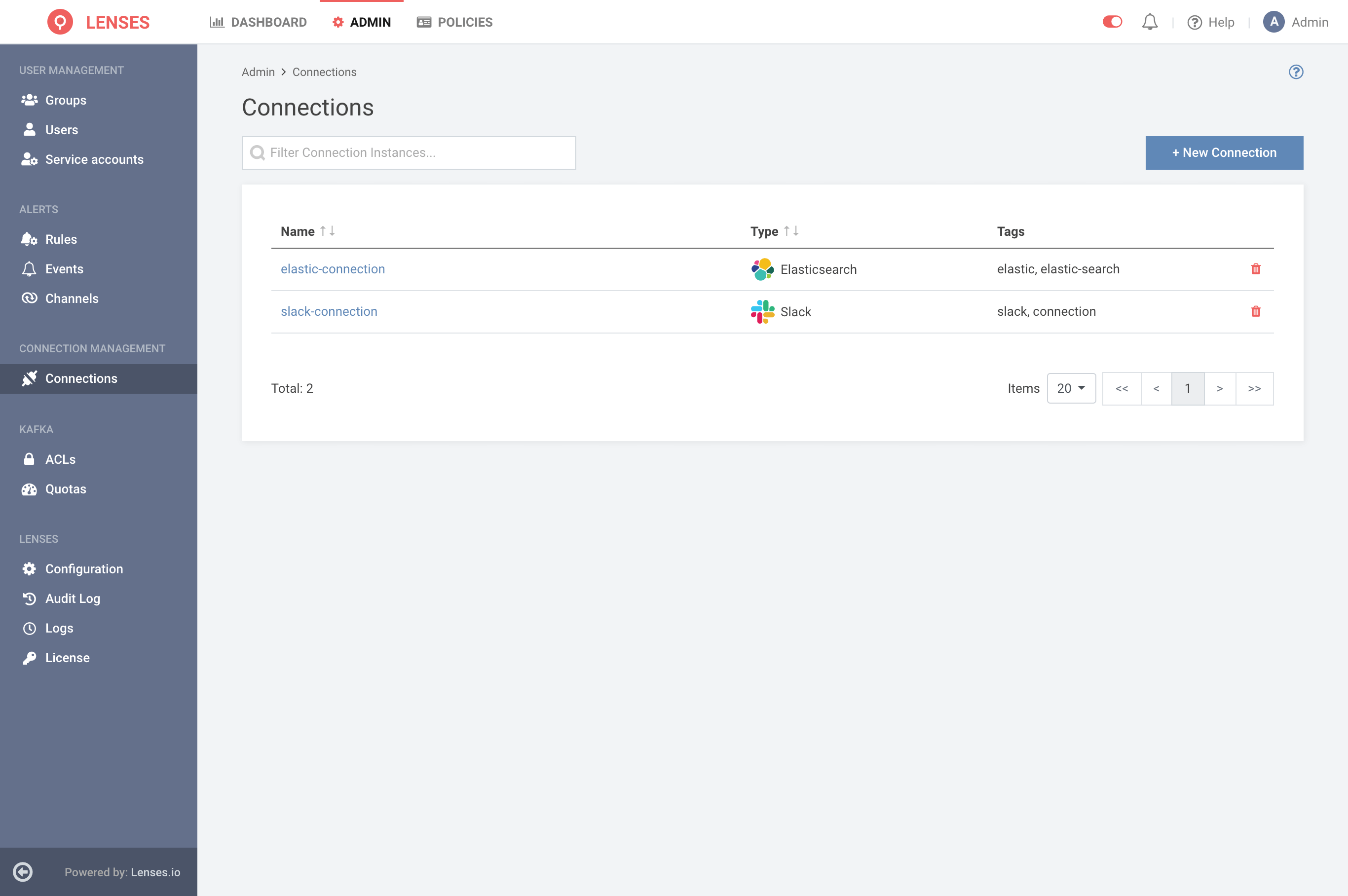
Creating connections
To create a Connection, you need to specify the Connection Template you want to create. System connection templates are provided out of the box by Lenses and include the main several Data Stores and Alerting Services.
Click New connection to select a connection template.
The connection template provides the information a connection needs.
Each connection template defines the configurations required.
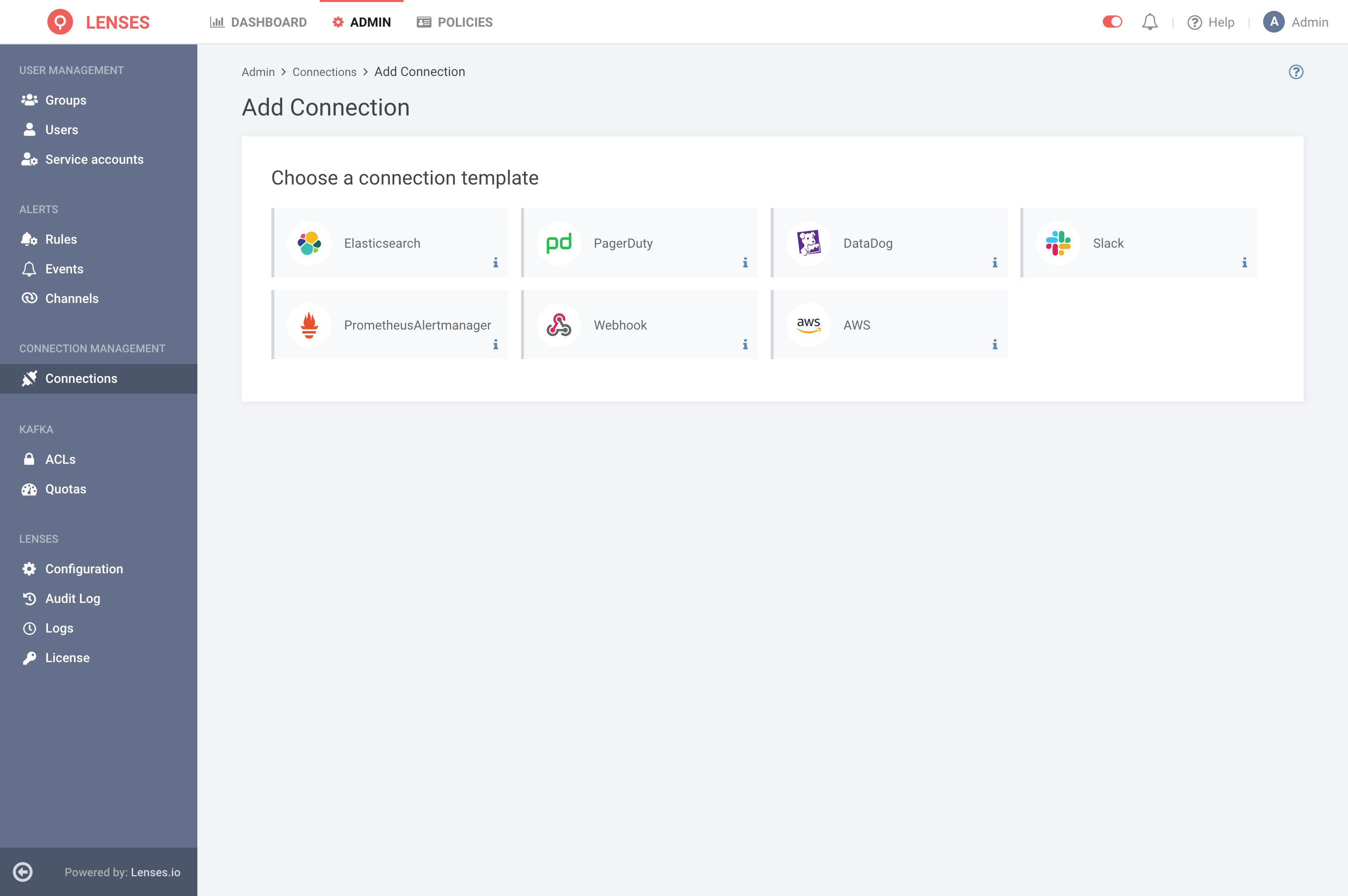
To create a connection, select a template. Let’s take, for example, the Elasticsearch connection.
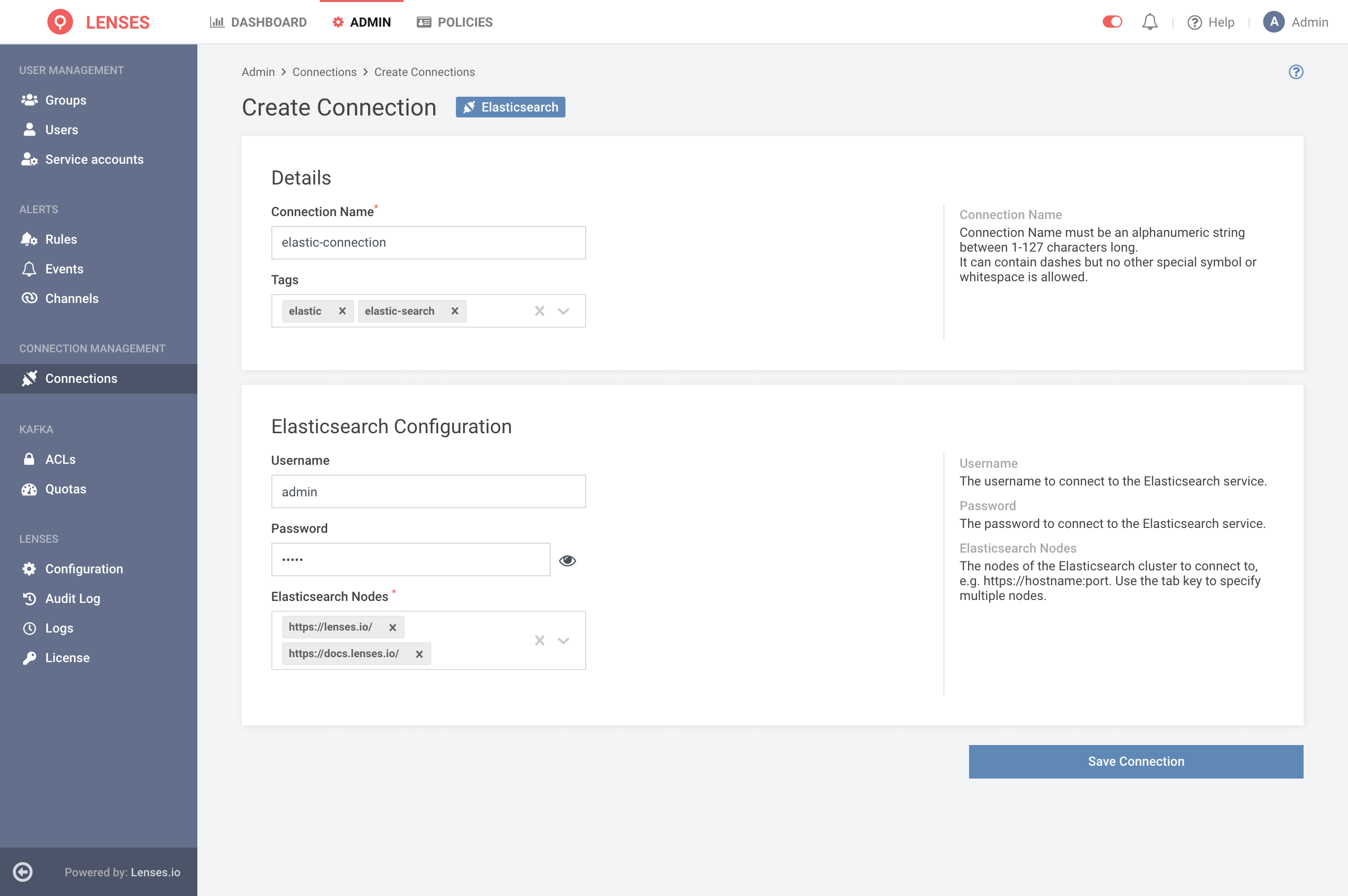
The form is split into the following sections.
The Connection Details Section has two fields. Connection Name field which is mandatory and should be unique. Tags field is optional.
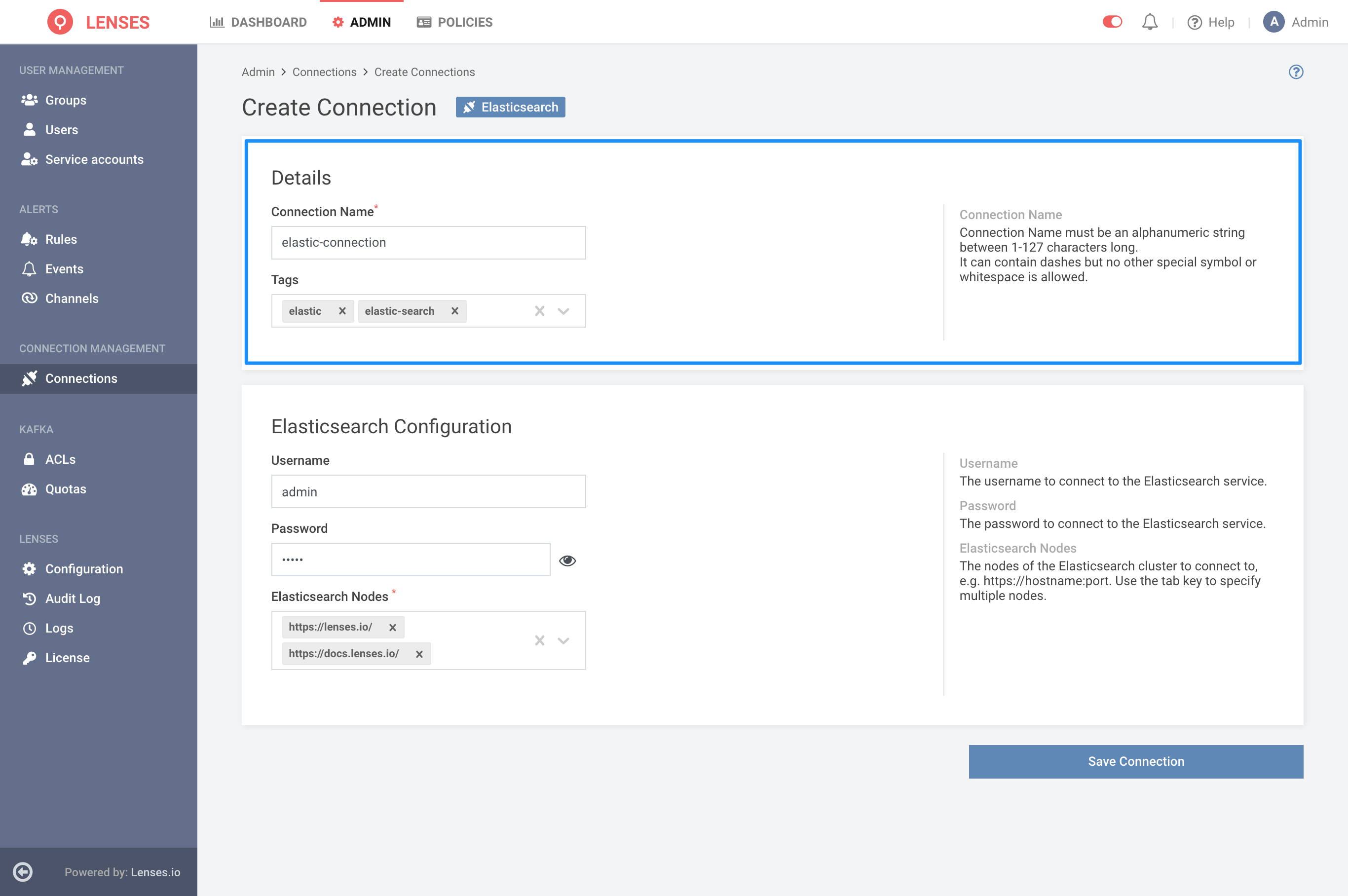
The configuration form is unique per connection template. For the Elasticsearch Connection Template, we have Username and Password as optional fields and the Elasticsearch Nodes, a mandatory field.
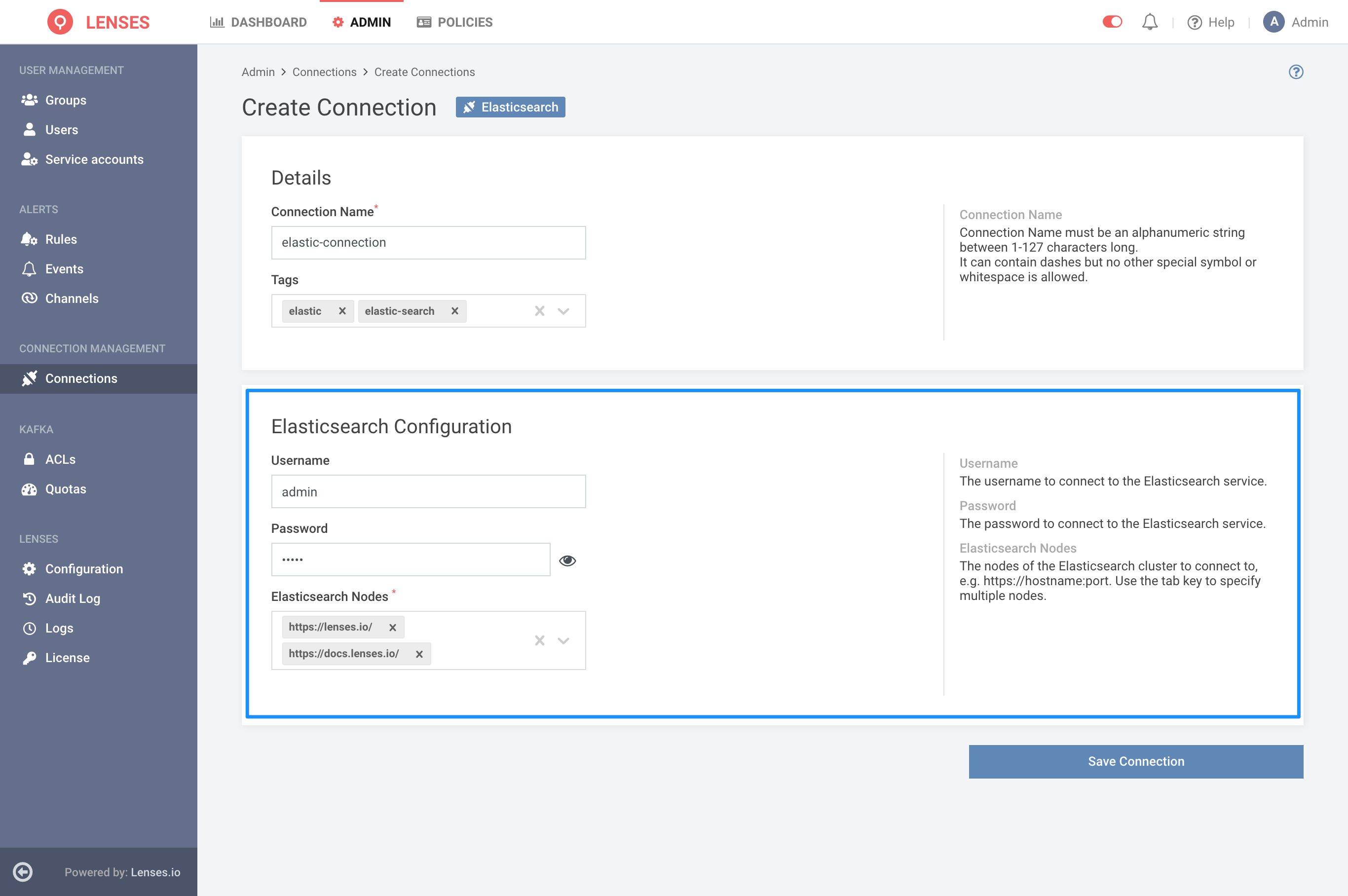
Connection details
Once created, the connection details are displayed. We can see that just like the create form, the details are split in the same manner.
The Details Section containing Metadata information, like Template, Created At Created By, Modified At, Modified By, and Connection Tags. And the Configuration Section, containing the unique KEY/VALUE pairs for each Connection Template. For example, for the Elasticsearch Connection, those are Username, Password, and Elasticsearch Nodes.
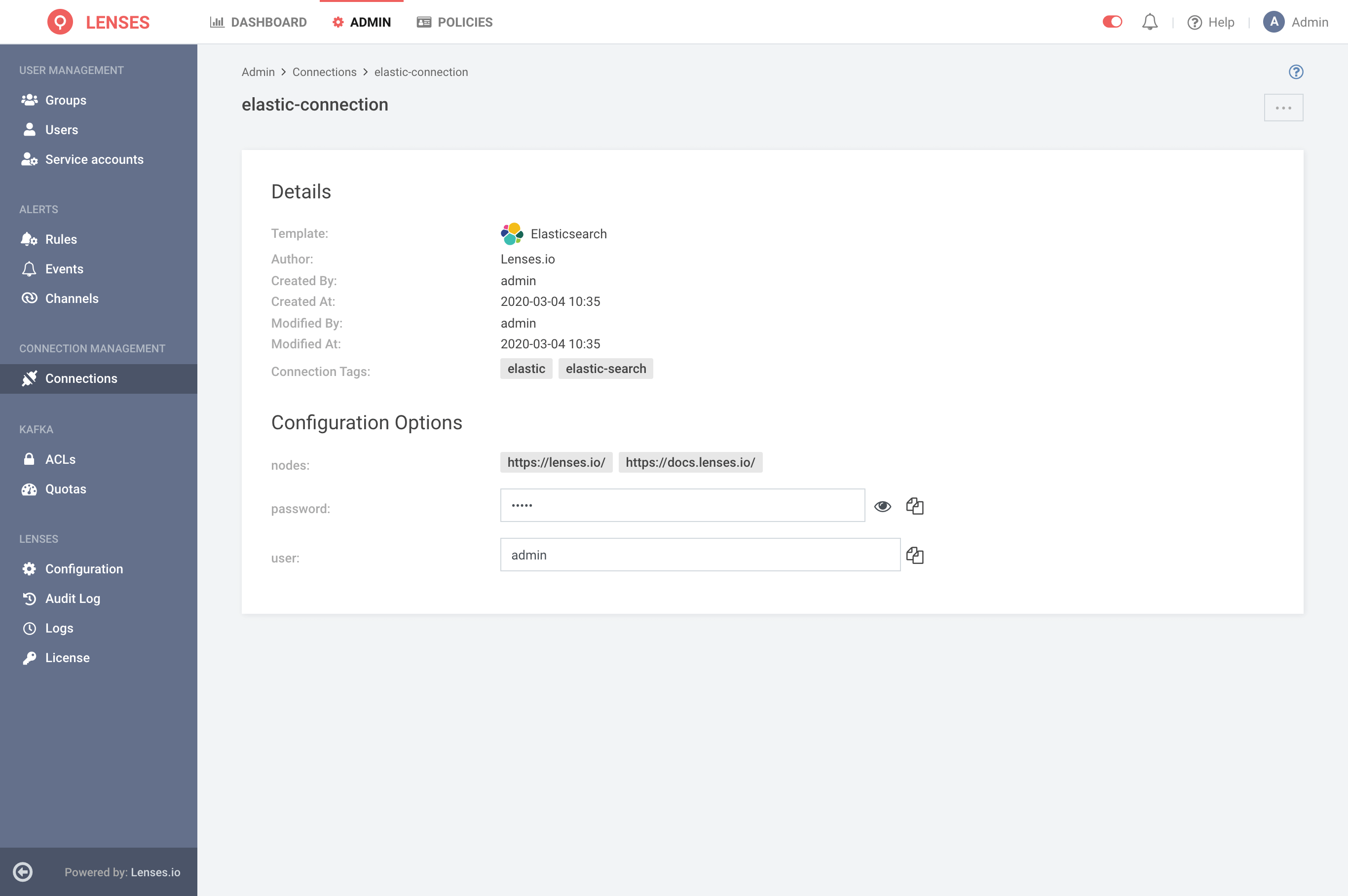
Updating connections
From the Connection Details Page, you can either Update the current connection, with new values.
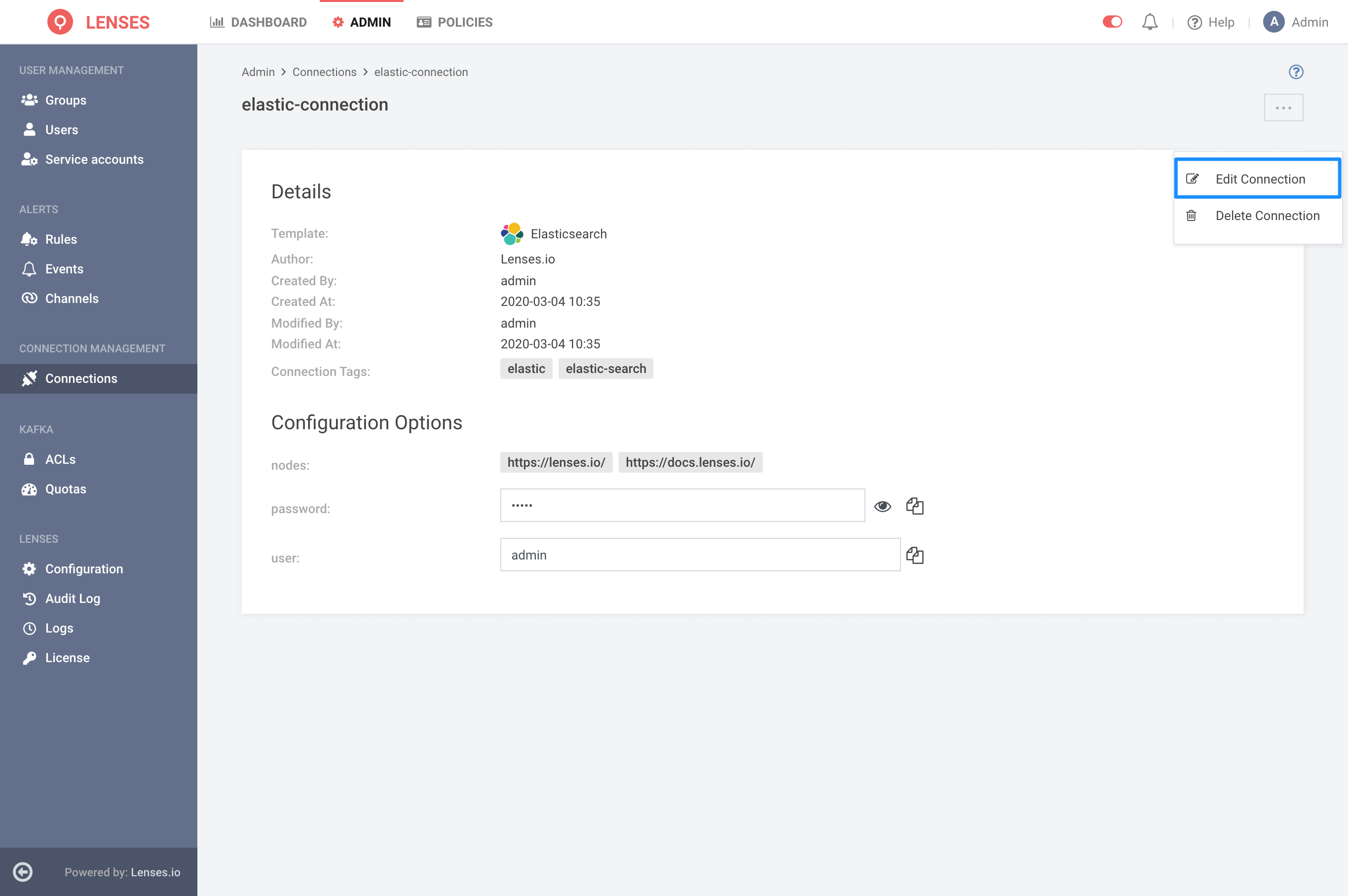
Please take into account that the Connection Name cannot be updated since it is the unique identifier for referencing the connection.
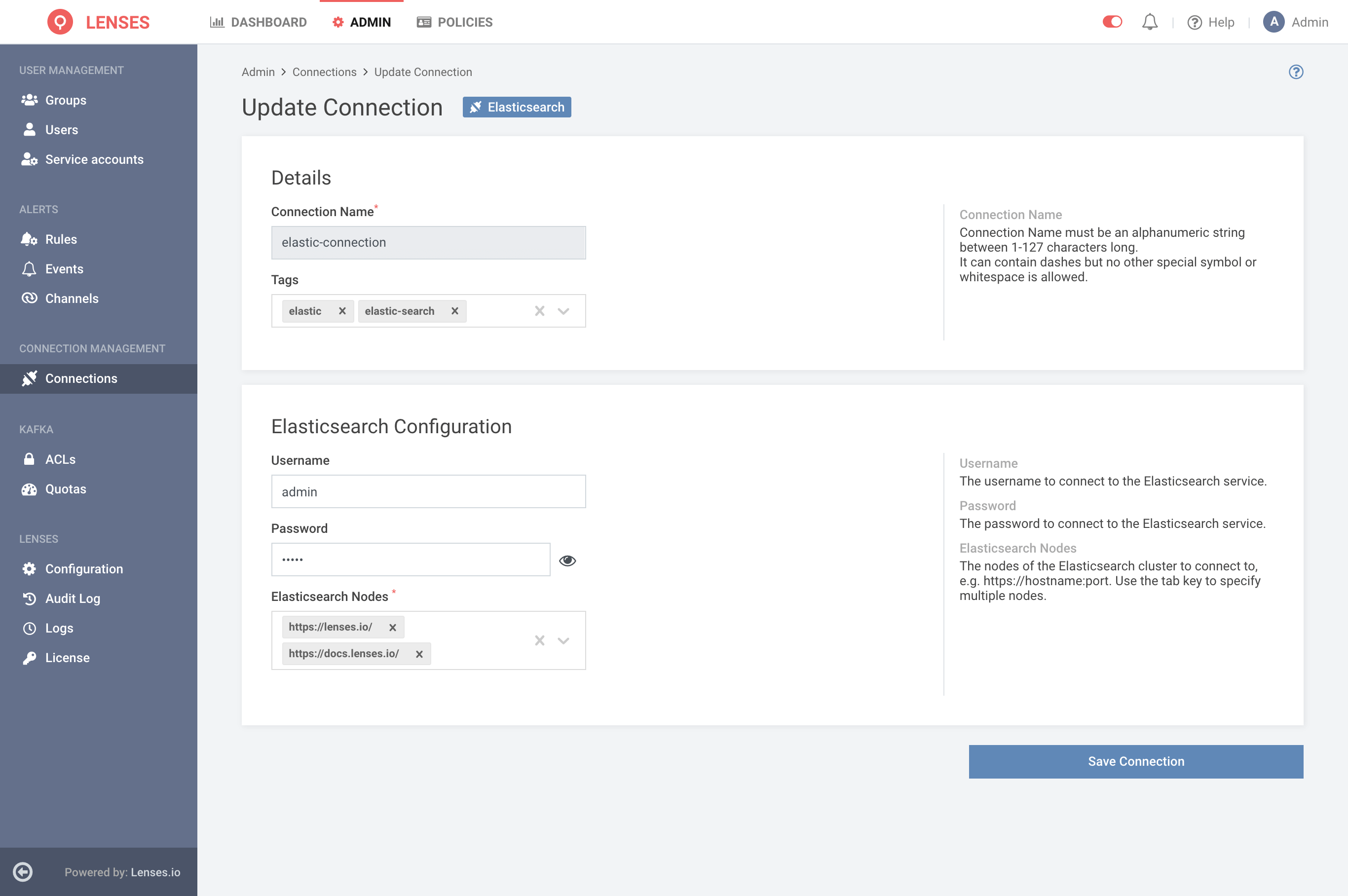
All other Values, either Details or Configuration wise, can be updated given the necessary permissions
(
Manage Connections
). If the user does not have
the permission Manage Connections, they will be redirected to the connections listing page.
Deleting connections
You can Delete Connections, either from the Listing Page or the Details Page. Navigate to the Connection Listing Page, click the trash icon, or navigate to the Connection Details Page, click Action Menu(three dots), and Delete Connection, as described in the images below:
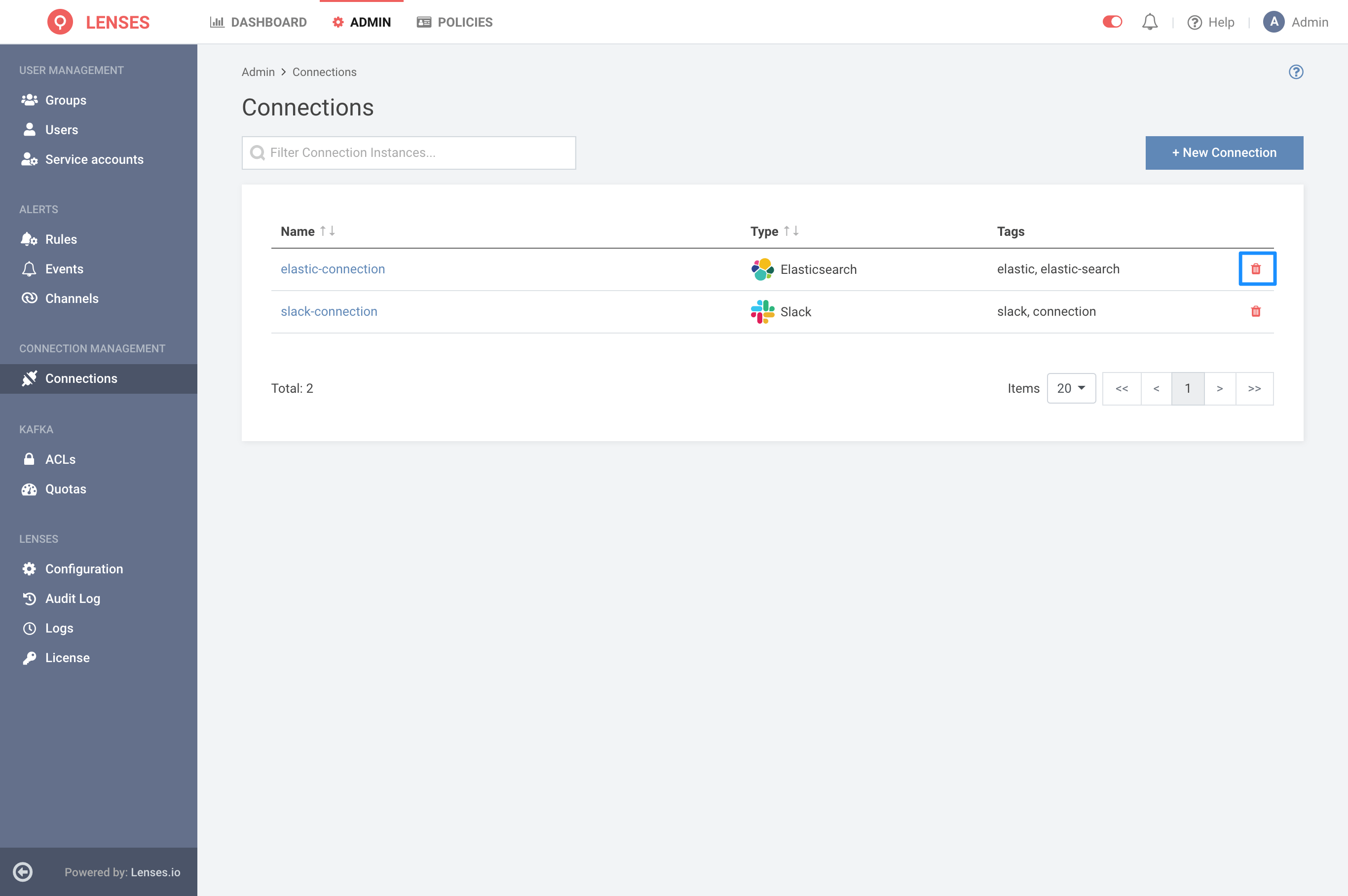
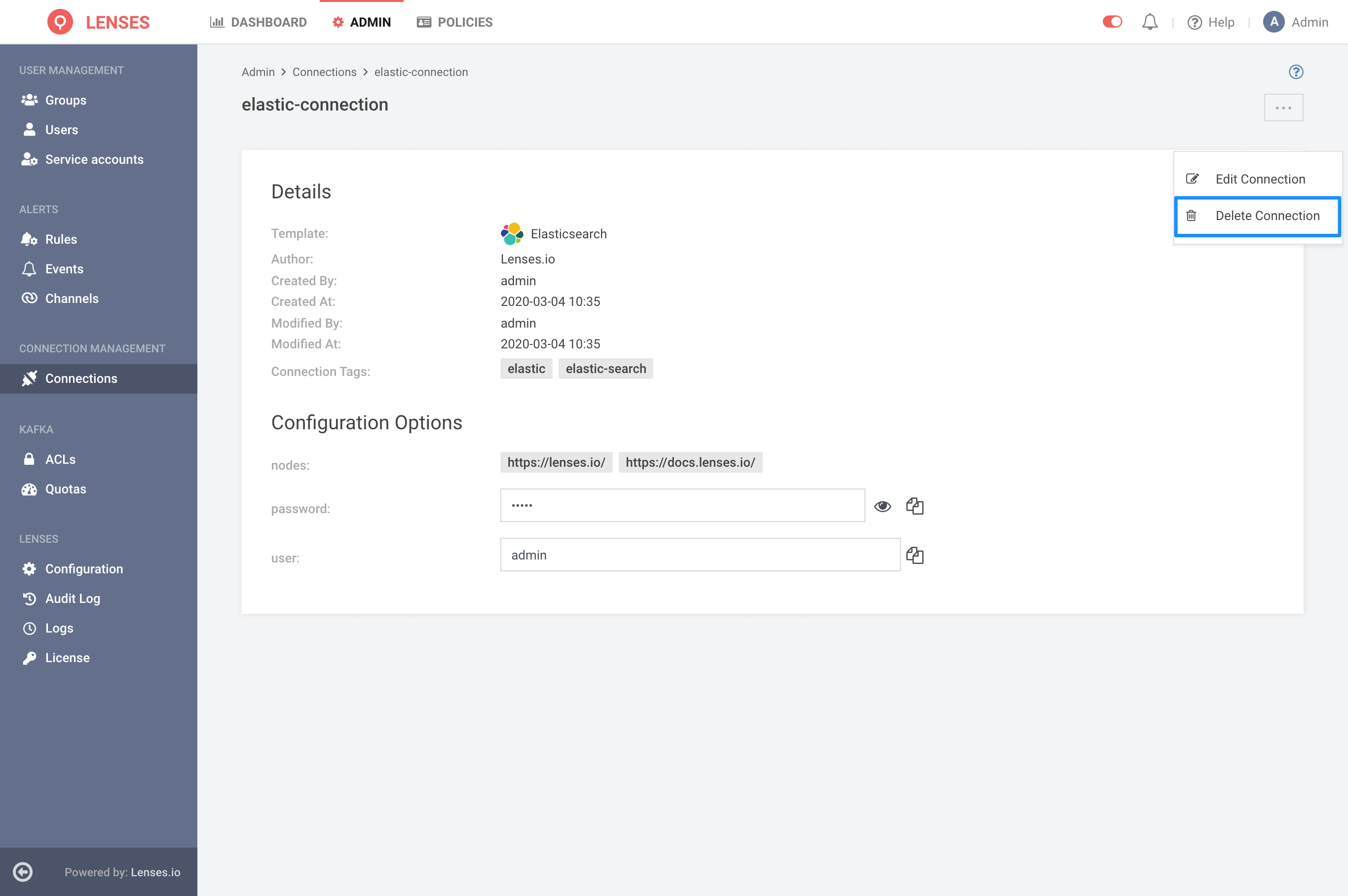
From either, you will be presented with a Modal that allows you to Delete, the connection. That being said, if connections are in use, they cannot be deleted. If you really need to Delete them, please either Delete or Update, the entity using the current connection.