Latest version: 4.3.x
Alert channels
Lenses supports secure channels configuration to allow fine-tuned alerts routing. You can choose from predefined channel types like Slack, PagerDuty, DataDog, Alert Manager, CloudWatch, or use custom Webhook to connect to any external service of your choice.
Once the channel is created, it can be used by you or any other user with correct permissions to route alerts of your choice into this specific channel. It means you can send a Slack notification when Kafka broker is down, or send notifications to PagerDuty when some partitions are offline. It’s up to you now where specific alerts will be delivered.
Navigate to alert channels
- From the header bar menu, go to Admin panel.
- On the side navigation, select Channels under the alerts section.
Alert channel types
At this moment, these types of alert channels are supported in Lenses:
Webhook is flexible and powerful as it can be used to integrate with any API notification service, such as emails , SMS, ServiceNow and any other service that provides an API.
List available channels
All configured alert channels are listed. From this page, you also edit or delete them. For your convenience, you can sort the results by each column, filter by type, or use the search box to find the channel you need.
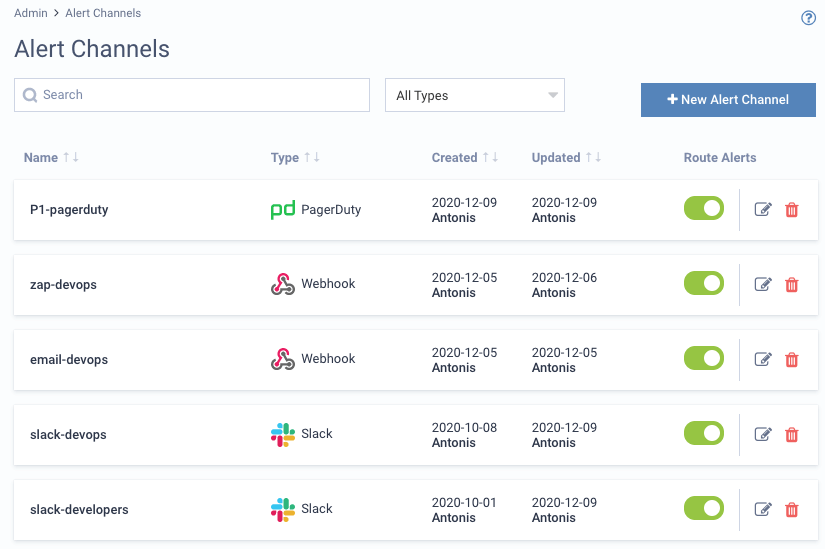
Create alert channels
To create a new alert channel, click on the New Alert Channel button from the listing page. First, select the type of channel and then provide the configuration settings.
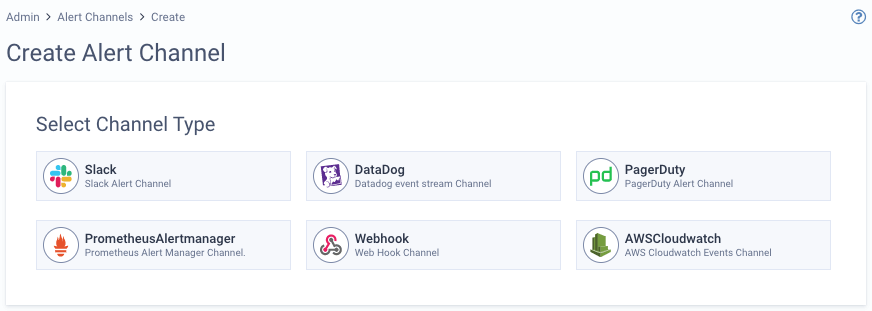
Edit alert channels
From the listing page, click on the edit icon that is visible next to each channel. A modal window will appear where you can change the name, connection, or other additional settings.
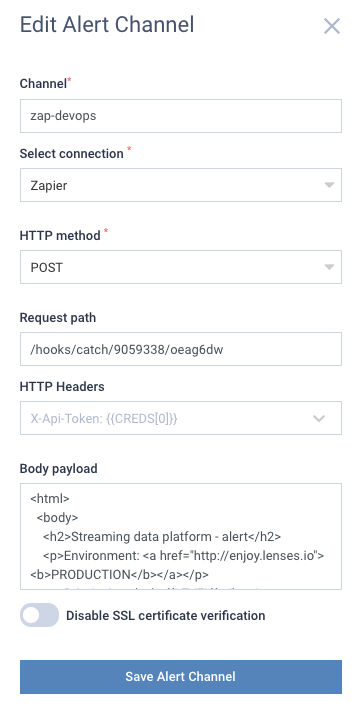
Delete alert channels
If you don’t need a channel anymore, you can remove it by clicking on the trash icon that is visible next to each channel. A check will be made if there are any alerts assigned to this channel and information presented to you in such a case, so you can be sure you don’t delete any channel that is being used.
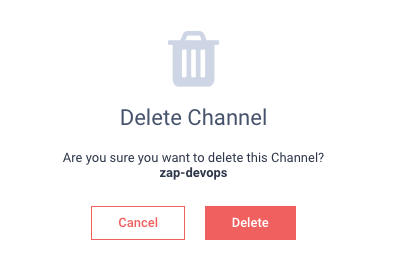
Toggle alert channels
To enable or disable an alert channel, just click on the toggle under the Route Alerts column.

Alert Events
Alert Events are notifications triggered any time an Alert Rule condition is met. Lenses shows the Alert Events list and allows for external routing of the events to any 3rd party system, such as Slack and Alert Manager.
Alert Events are notifications triggered any time an Alert Rule condition is met. Lenses shows the Alert Events list and allows for external routing of the events to any 3rd party system, such as Slack and Alert Manager.
Navigate to Alert events
- From the Header Bar Menu, go to Admin panel.
- On the side navigation, select Events under the Alerts section.

Events consist of:
- ID, the internal identification in Lenses for a specific rule.
- Summary, the summary of the event, what happened.
- Category, which rule it refers to.
- Level, severity Level can be INFO, LOW, MEDIUM, HIGH, CRITICAL.
- Timestamp, the date and time the event was triggered.
Filter Events
Alert Events can be filtered based on Summary, Category and Level.
